How to Change a Single Angle Side in Tekla Structures | Qnect
For this week’s Tech Tuesday, we’re going to learn “How To: Change A Single Angle Side in Tekla Using Qnect.” Qnect makes it easy to change the side...
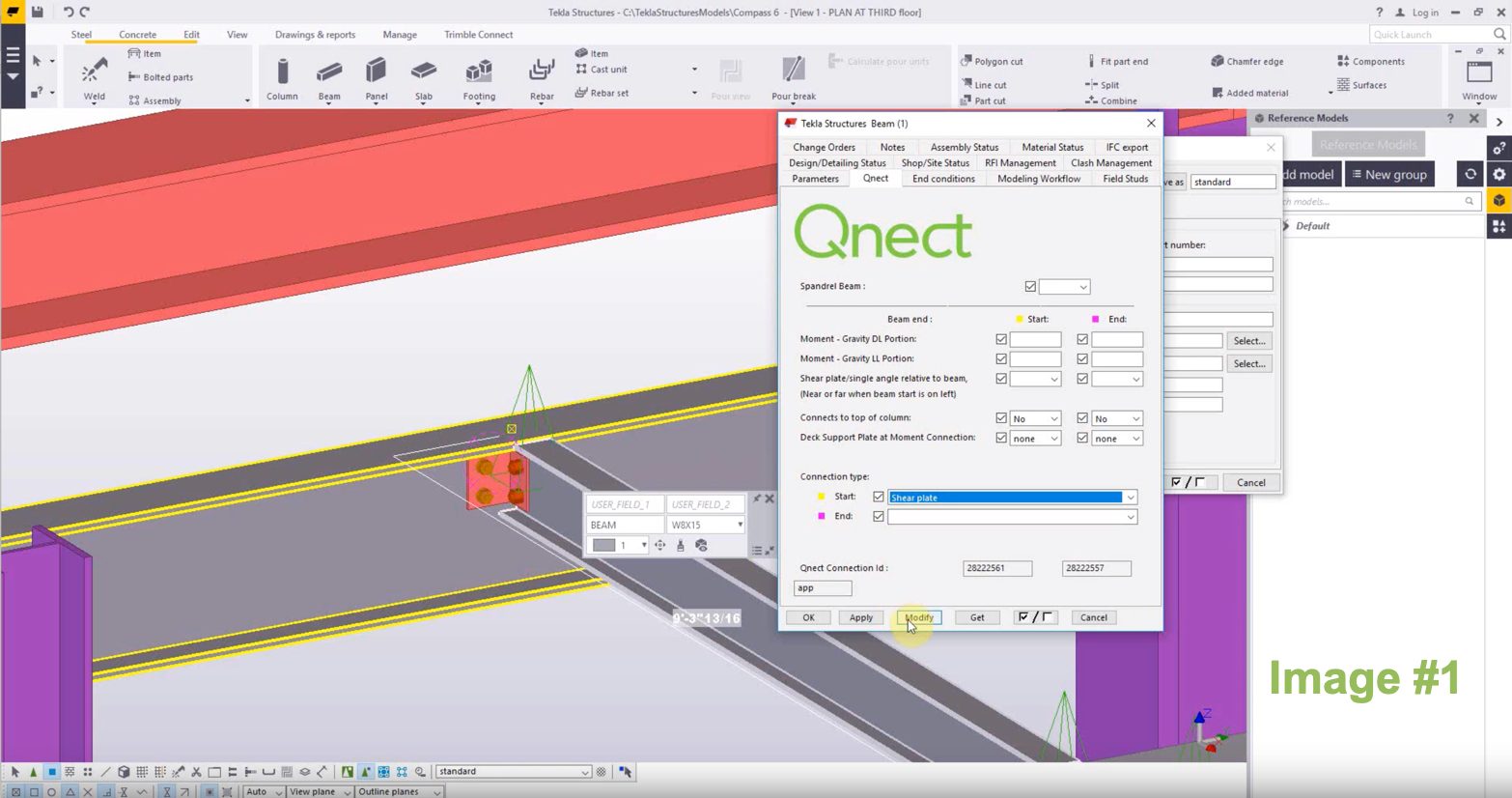
For this week's Tech Tuesday, we share how to change the connection type on the fly by combining Tekla Structures with the Qnect connection design and optimization service. Many of our customers have told us that having this ability reduces time spent on a project, increases margins and keeps them in control of the project. Another result is much fewer headaches! Watch the short video now - it's under 2 minutes.
A few simple steps:
Image 1:
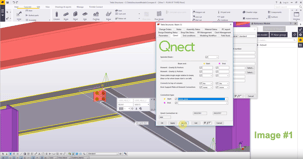
Image 2:
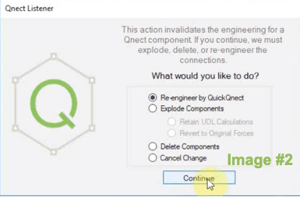
Transcript:
Hello and welcome to this connect video.
In this video, I'll show you how to change the connection type on the fly (within Tekla Structures) without going into the Qnect App to change the preferences.
So in order to do this first we will open the beam properties.
Under the user-defined attributes, under the connect tab we can change the connection type at each end.
In this case, I'm going to change to a sheer blade connection instead of a double angle connection.
Once I hit modify here the Qnect Listener will show and will ask me “you want to reengineer the connection or explode, delete or cancel the changes.”
Re-engineer and hit continue.
Then I'll enter the session name which is “change1 (shear plate)” and hit submit.
So now the connection information has been uploaded to the Qnect App.
It's now been engineered and once is completed I will get a notification and will get imported immediately.
So now it is importing and they import operation completed. We have here shear plate connection on the fly.
Access the Qnect app to enhance team collaboration and project efficiency. Sign in or create an account to manage communication and workflows with clarity and control.
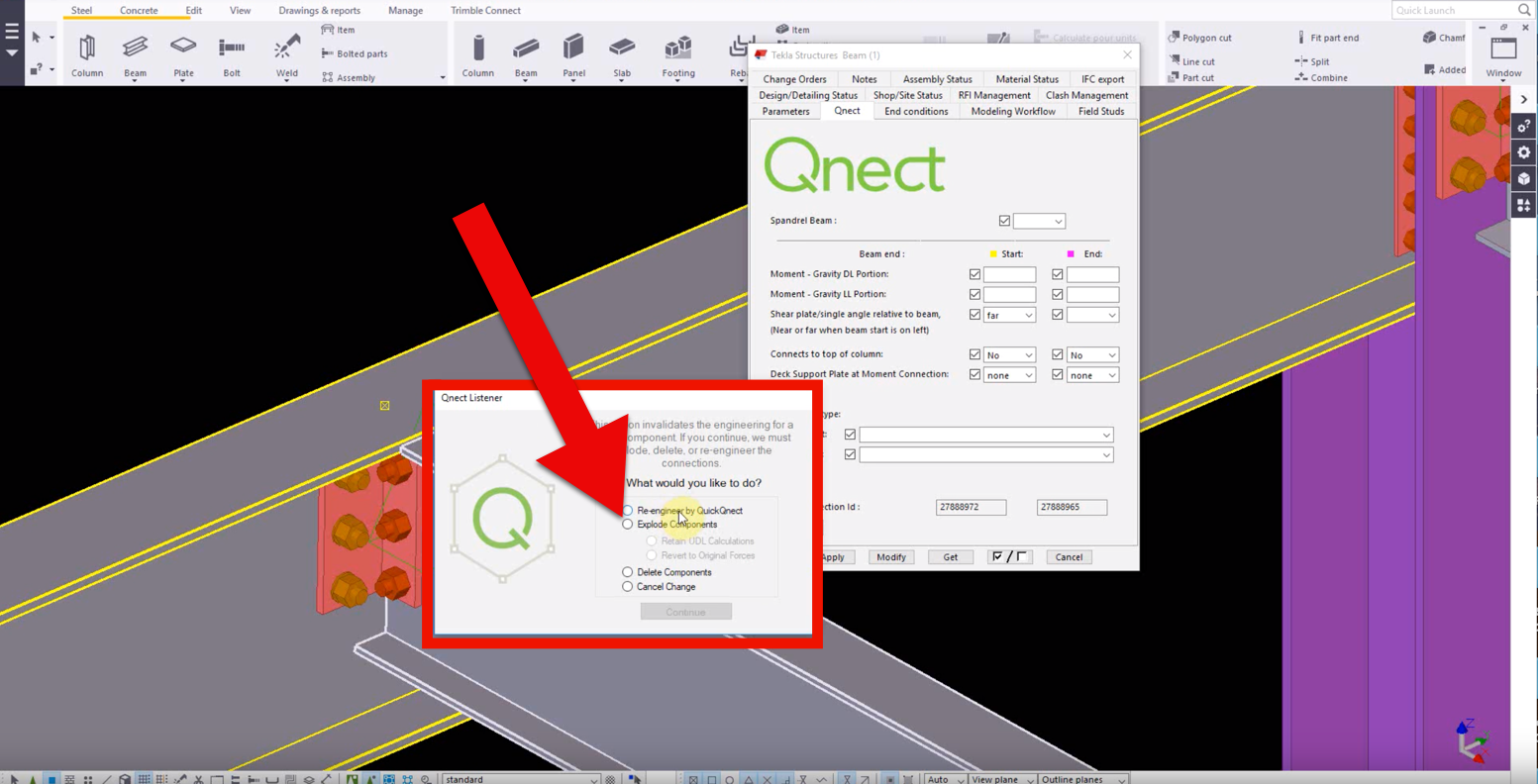
For this week’s Tech Tuesday, we’re going to learn “How To: Change A Single Angle Side in Tekla Using Qnect.” Qnect makes it easy to change the side...
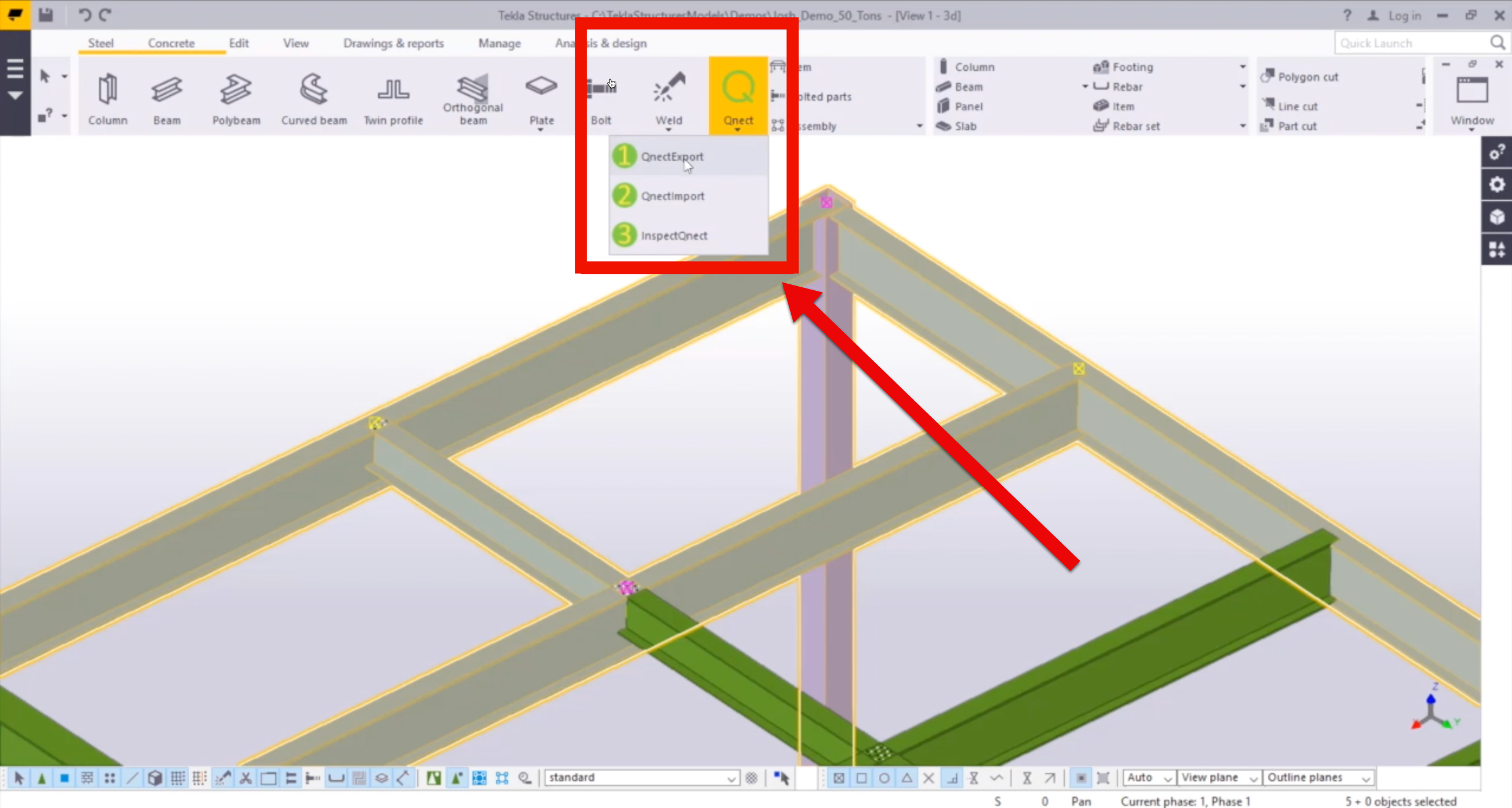
For this week's Tech Tuesday, we dive into Qnect’s Button 3. Button 3 offers a number of productivity tools for QuickQnect users. You can use it to...
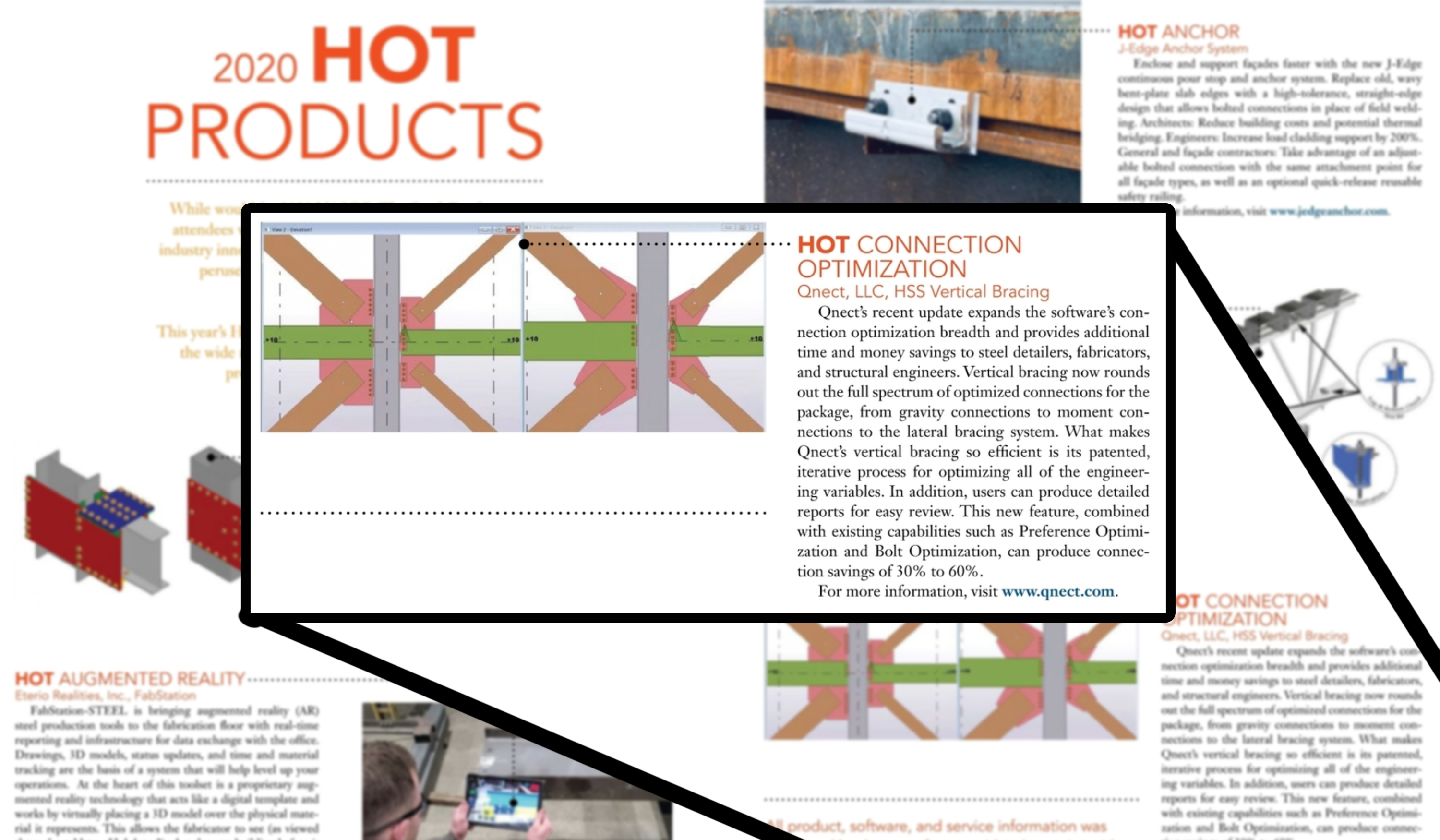
The Qnect development team took on a monumental task when they added Vertical Bracing Connections to the product roadmap. They were confident they...